How to enable a kernel memory dump in Windows?
Question:
Why and how to enable kernel memory dump in Windows?
Answer:
In case of an unexpected crash on the device or BSOD is useful to enable a full kernel memory dump and reproduce or wait for the next crash to happen. In this case memory.dump file will be generated and having very useful information for the investigation.
Steps:
Go to the Control Panel > System Properties> Advanced > Startup and Recovery > Settings and verify that the displayed settings are matching the ones shown in the following picture:
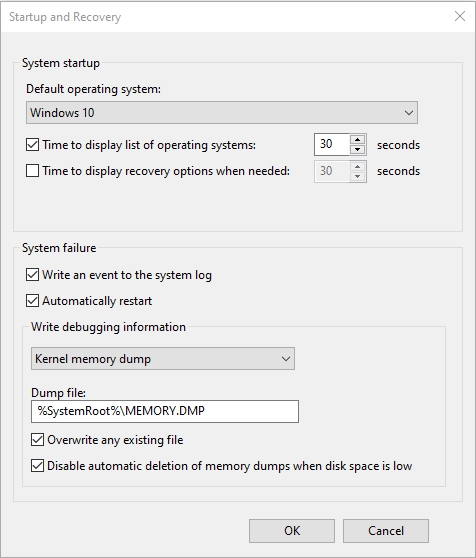
Once you have it enabled or if it is already enabled the memory dump should be stored in
C:\Windows\MEMORY.DMP
Note: Make sure you have at least 25GB of free disk space on the device.
.png)